Convert Database to KML
Program stdb_to_kml
Description
Convert a station Database from a .pkl file into a .kml file for use
in plotting in Google Earth.
Fields in the .kml file include
Latitude
Longitude
Elevation
Start Time
End Time
Open?
Channels
Usage
$ stdb_to_kml -h
Usage: stdb_to_kml [options] <station pickle file>
Program to create a KML file for plotting based on the contents of a station
pickle file
Options:
-h, --help show this help message and exit
--keys=KEYS Specify a comma separated list of keys to return.
These can be fragments of a key to include all keys
matching any fragment.
-V VERB, -v VERB, --verb-level=VERB
Specify verbosity. Default 0: no output. 1: network
list. 2: include station list.
-o OUTFILE, --outfile=OUTFILE
Output kml file
-s SCALE, --icon-scale=SCALE
Icon Size Scale (default 1.8)
-r, --no-random-colours
Turn off random colours (default random on)
-T DOCTITLE, --Document-title=DOCTITLE
KML Document Title
-a, --ascii Specify to write ascii Pickle files instead of binary.
Ascii are larger file size, but more likely to be
system independent.
Examples
Run the example in Merge Databases to generate a database named ta_table.pkl.
To generate a .kml file with only one station to load in Google Earth, run
$ stdb_to_kml --keys=TA.P33M -o P33M.kml ta_table.pkl
This produces a new file called P33M.kml that you can import in Google Earth
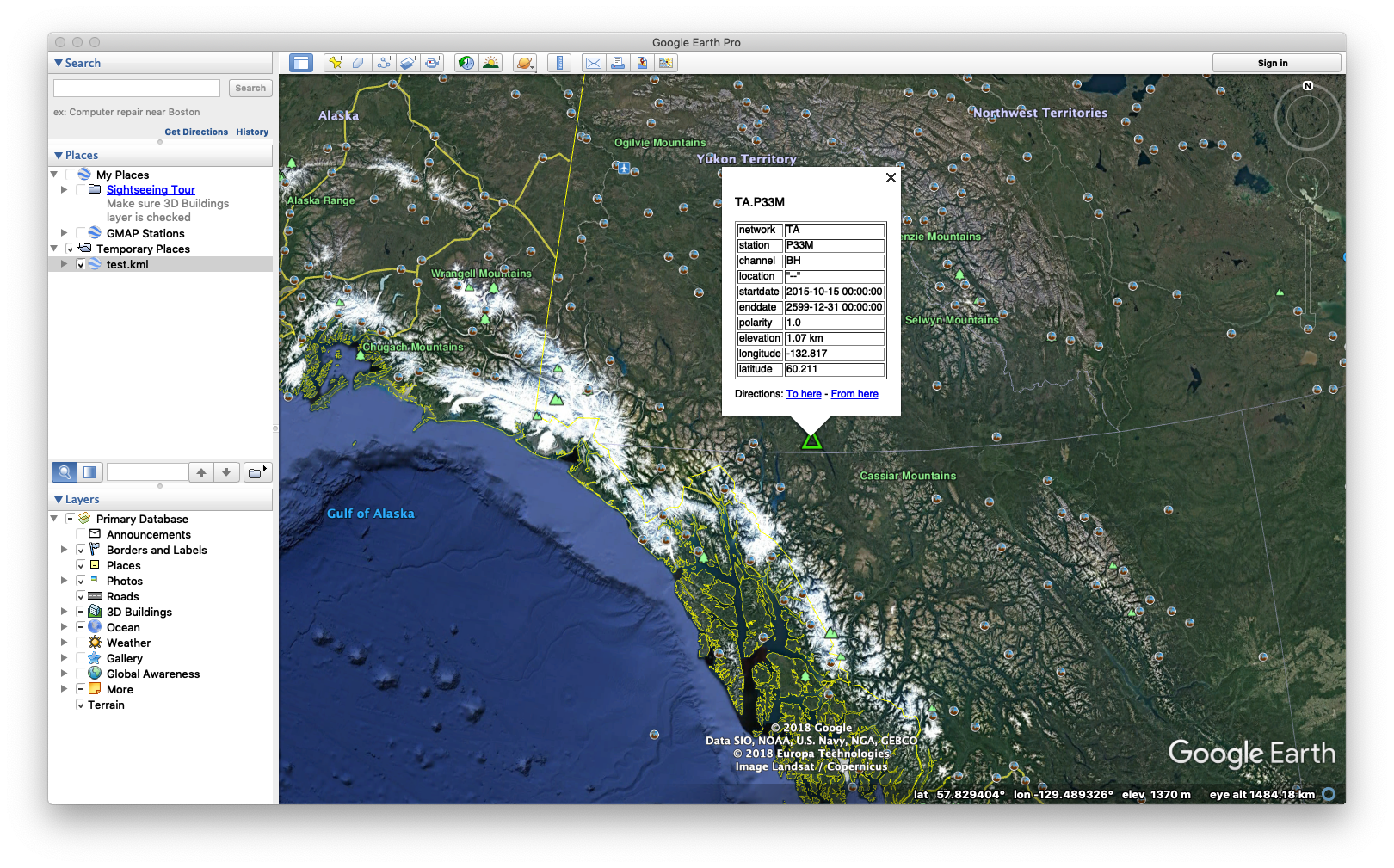
To show more than one network, follow the example in Create Database by Querying FDSN to generate
a merged_list.pkl database and convert its content to kml:
$ stdb_to_kml -o merged.kml merged_list.pkl
This produces a new file called merged.kml that you can import in Google Earth
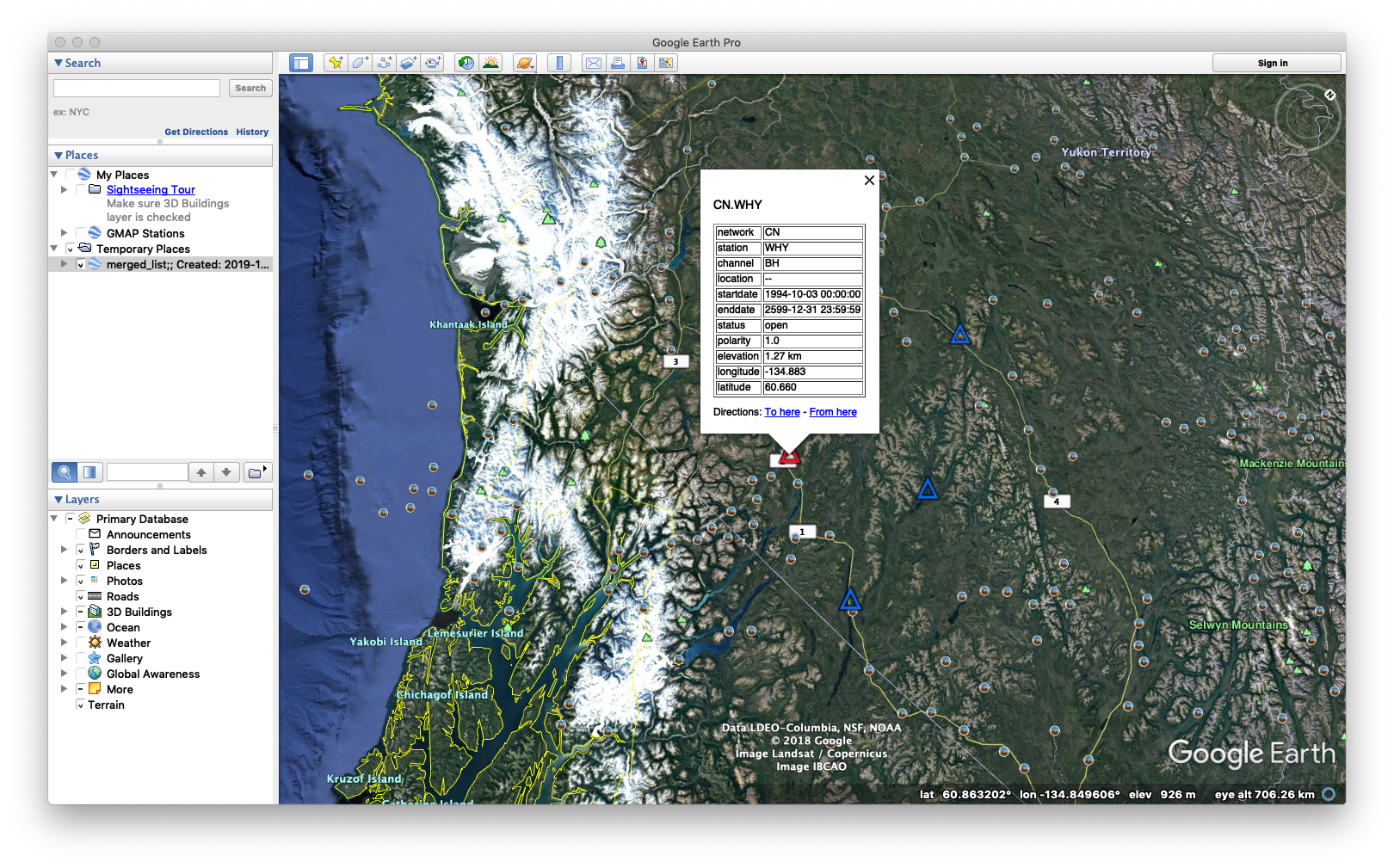
Check out the Usage above for more control on the KML properties.